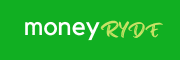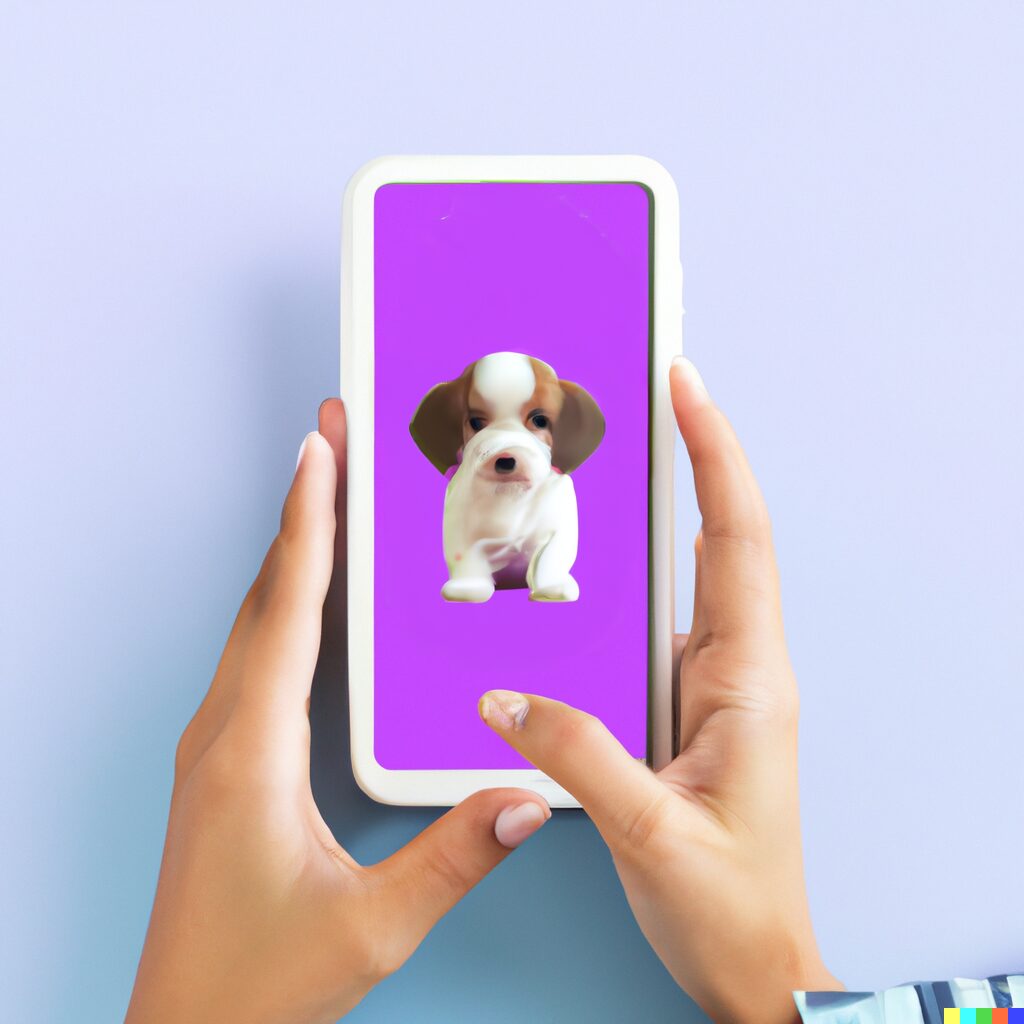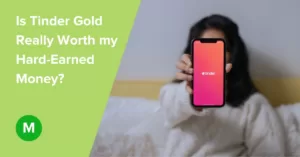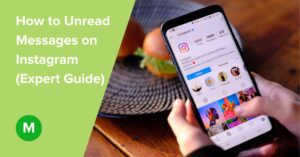How to Hide Followers on Instagram (3 Methods)
Are you looking for a way to hide your Instagram followers?
Privacy can sometimes seem elusive on social media platforms.
Be that as it may, it is impossible to remain private on social media, right?
Wrong, there are approaches to increasing your privacy, but they require workarounds.
Key Points
- Instagram is a popular global social media platform.
- Many Instagram users are looking for ways to restrict them from accessing their content.
- Hiding your Instagram followers is one of the approaches you can use to boost your social media privacy.
- There are several approaches to achieve this, even though some should be considered “workarounds.”
This post will look at the following issues:
- How to hide your Instagram followers
- What you should know about managing and hiding your followers on Instagram;
- Alternatives for making the list of your followers more private
Can we hide followers on Instagram?
At the moment, you cannot entirely hide your Instagram followers.
Whether your account is a standard or a business account, you cannot hide your followers’ list and who you follow on Instagram.
Instagram does not have an official “hide followers” feature.
However, as of May 2022, Instagram could test such functionality for verified accounts (with a blue checkmark).
For example, some users had reported seeing “Only [username] can see all of their followers” when they attempted to see the followers of particular celebrities and video game companies. However, only some users are affected by this test. Most accounts, including verified accounts, cannot hide their followers.
People can still see your follower count.
Nonetheless, there are approaches you can use to hide it from people you don’t want to interact with. It is essential to decide if you wish to hide the number of people that follow you or you follow entirely, or you just want to restrict a particular user from seeing your list.
How do I hide my following list on Instagram in 2022?
Because it is not possible to hide your follower list from your friends and particular users, there are two primary options you can use:
- Make your profile private: if public mode is enabled on your profile, all users can check your followers.
- Restrict specific followers: here, you will hide a single person instead of any visitor on your profile.
Make your profile private
While this is not your only option, the most logical thing you can do is to set up a private profile. When you do this, you can only share posts, photos, and Instagram Story with the people you allow in your profile.
Follow these basic steps to do this:
Step #1: Navigate to the Settings menu
Open the Instagram app before tapping on your profile picture to open your main profile.
Select the three vertical lines icon on the screen’s top right corner. Clicking those three lines will lead you to the screen below.
Click on the Settings menu.
Step #2: Select “Account Privacy”
Open settings and scroll to “Privacy” to set your profile’s activity status.
Step #3: Change account status to “Account: Private”
Toggle the “Private Account” button to make your Instagram account private.
Having a private profile means accepting people before they see your posts and follower list. Instagram will prompt you to review your followers.
Hide your followers from specific people
The other option would be to restrict your follower list to a specific person.
There are three ways you can do this:
Option #1: Remove Followers
The first approach would be to remove people from following you using these steps:
- Navigate to your main profile and click on your follower count;
- This will open a list of users and accounts that follow you;
- Click on “remove” on each account you want to remove from your follower list.
Removing followers on your Instagram account causes them to stop following you. If you have many followers, use the search bar to look for users you want to remove.
Option #2: Restrict Accounts
Restricting accounts does not block people. However, it prevents them from interacting with your profile. It will also conceal someone’s comments, prevent them from viewing your online status, and hides your followers.
Here are the steps to follow:
- Follow the steps mentioned above to go to Settings;
- Choose “Privacy,” go to “Connections,” and click on “Restricted Accounts;”
- Use the Search Bar to find the accounts you want to restrict and click Restrict button to add them to the list.
The restricted accounts will be added to the list as shown below:
Option #3: Block Accounts
Consider this the last resort as it might be considered impulsive. However, if you want to hide followers on Instagram from a user, just block them!
Follow these steps to block accounts:
- Navigate to the user profile of the account you want to block (use the search function);
- Click on the three dots on your screen’s top right corner;
- Click on” Block User.”
Blocked users cannot interact with you in any way. If you can’t find someone you are looking to block on your list, they probably blocked you first! Ouch!
How to see hidden followers on Instagram
There is no definite way to view hidden followers on Instagram. However, you can try several approaches. Here are the two main methods you can use:
- Search the user’s name on Google and check whether any results mention them as a follower of another account.
- You can use third-party apps like Iconosquare, SocialBlade, or InstaFollow to measure the number of followers an account has compared to its activity level.
Final Thoughts
There is no “hide followers” feature on Instagram at the moment.
Therefore, you cannot wholly hide your Instagram followers.
However, you can hide your followers by making your account private or hiding followers from specific people by removing them, restricting accounts, or blocking them.
The number of your followers will remain unchanged.